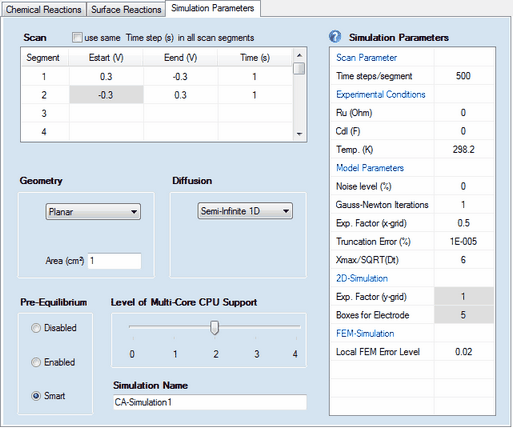
 A value of Cdl (F) written in magenta indicates that a time/potential dependent double layer capacity has been entered by the user. The polynomial coefficients describing the dependence of the double layer capacity as function of the electrode potential can be edited by clicking with the right mouse button while the cursor is localized over the input field associated with Cdl (F). A value of Cdl (F) written in magenta indicates that a time/potential dependent double layer capacity has been entered by the user. The polynomial coefficients describing the dependence of the double layer capacity as function of the electrode potential can be edited by clicking with the right mouse button while the cursor is localized over the input field associated with Cdl (F).
The following parameter groups
•Geometry •Diffusion •Pre-Equilibrium •Level of Multi-Core CPU Support •Simulation Name
as well as the Simulation Parameters headlined
•Experimental Conditions •Model Parameters •2D-Simulation •FEM-Simulation work exactly in the same way as already described for cyclic voltammetry. The meaning and functionality of the remaining parameters is as follows:
1. Scan Parameters:
•Scan segment, Estart (V), Eend (V), Time(s)
DigiElch provides a highly flexible definition of the potential scan used in the cyclic voltammetric experiment. The overall scan can be composed of up to 20 scan segments characterized by starting potential, Estart (V), end-potential, Eend (V) and the time, Time (s), for which the end-potential is applied. In other words, a scan segment is identical with a single potential jump in a chrono-amperometic experiment.
Examples 1: (classical CA-experiment, 1 potential jump is executed)
segment index
|
Estart (V)
|
Eend (V)
|
Time (s)
|
comment
|
1
|
0
|
-0.5
|
1
|
Potential jumps from 0 to -0.5V; stays at -0.5V for 1s
|
| Examples 2: (double step CA-experiment, 2 potential jumps are executed) |
segment index
|
Estart (V)
|
Eend (V)
|
Time (s)
|
comment
|
1
|
0
|
-1
|
1
|
Potential jumps from 0 to -1V; stays at -1V for 1s
|
2
|
-1
|
0
|
0.5
|
Potential jumps back from -1 to 0V; stays at 0V for 0.5s
|
Examples 3: (triple step CA-experiment, 3 potential jumps are executed )
segment index
|
Estart (V)
|
Eend (V)
|
Time (s)
|
comment
|
1
|
0
|
-0.5
|
0.3
|
Potential jumps from 0 to -0.5V; stays at -0.5V for 0.3s
|
2
|
-0.5
|
-1
|
0.5
|
Potential jumps from -0.5 to -1V; stays at -1V for 0.5s
|
3
|
-1
|
1
|
1
|
Potential jumps back from -1 to +1V; stays at +1V for 1s
|
 Estart - values plotted on a grey background are automatically filled in. They are "read only" and cannot be edited/modified. This ensures a "smooth scan" where the starting potential of a scan is always equal to the end potential of the previous scan. Estart - values plotted on a grey background are automatically filled in. They are "read only" and cannot be edited/modified. This ensures a "smooth scan" where the starting potential of a scan is always equal to the end potential of the previous scan.
•Check Box: use the same Time step (s) in each scan segment
Controls which kind of parameter appears under Scan parameter. If unticked the input is done in terms of Time steps/segment, if ticked the parameter Time steps/segment is replaced by Time steps (s). •Check Box: apply background correction
This checkbox is visible only if both Ru (Ohm) and Cd (F) are different from zero. The need for this option is similarly as demonstrated in the example. •Time steps/segment
Defines how many time steps are executed in each scan segment for covering the time interval entered for time (s) . That means, if the Time (s) is different in each scan segment, the simulation is done using a different time step in each scan segment. •Time steps (s)
If the use the same Time step (s) in each scan segment has been selected the simulator is forced to use exactly the same time steps in each time segment no matter what a value of Time (s) has been entered for the individual scan segments.
Removing scan segments:
A scan segment (and all subsequent scan segments) can be removed by entering an empty string into the associated Eend - input filed. For instance, if a user wants that only the first scan segment is executed in Example 2, an empty string must be entered into the input field "Eend (V)" associated with the scan index 2.
|



